Featured Posts Blog
I tested out the Ulefone Armor 30 Pro – and this affordable rugged phone has some seriously interesting innovations
Ulefone Armor 30 Pro: 30-second review Between Oukitel and Ulefone, there appears to be a battle over which brand can make the biggest rugged phone...
V20 Product Security Assessment from Mandiant – a Part of Google Cloud – Now Published
Quantifying investment in product security assessment of 3CX V20 phone system core services by Mandiant. As part of our ongoing commitment to product...
Recent Posts Posts
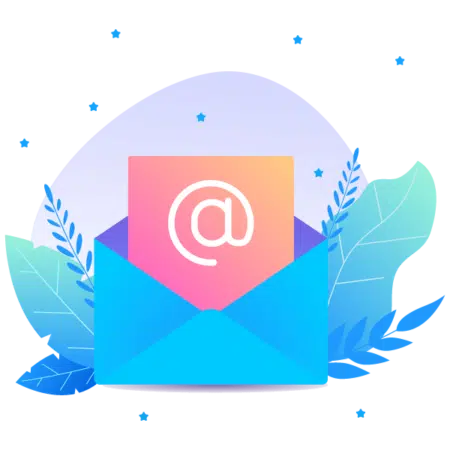
Subscribe to Our Newsletter
Lorem ipsum dolor sit amet, consectetur adipiscing elit. Ut elit tellus, luctus nec ullamcorper mattis, pulvinar dapibus leo.











