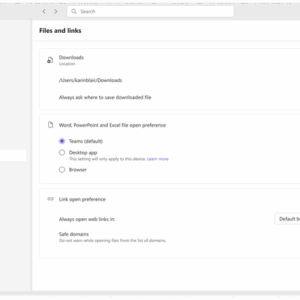
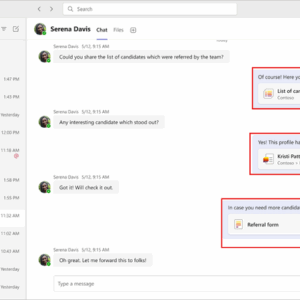
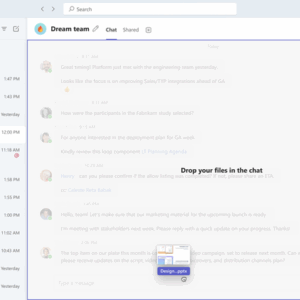
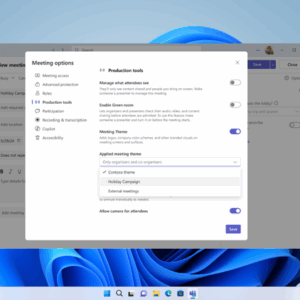

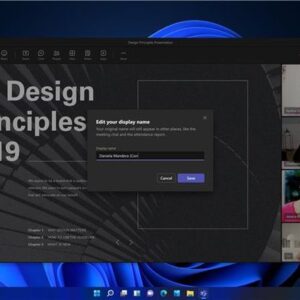
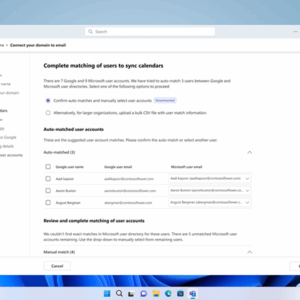
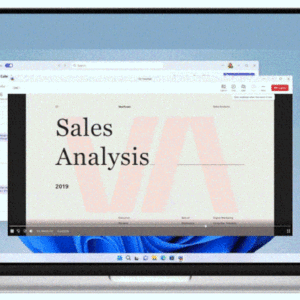
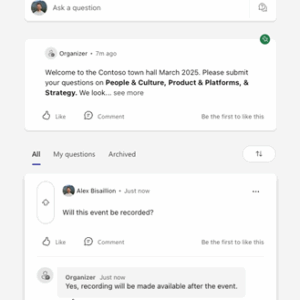
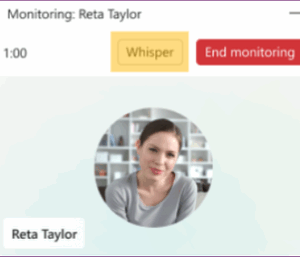
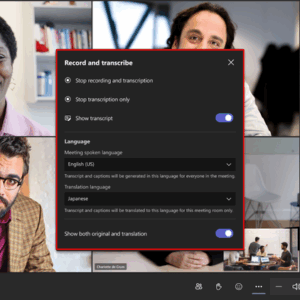
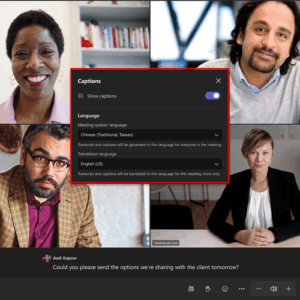
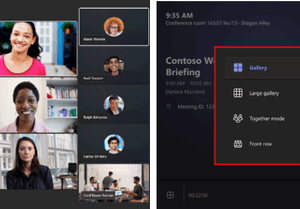
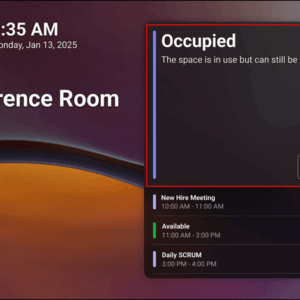
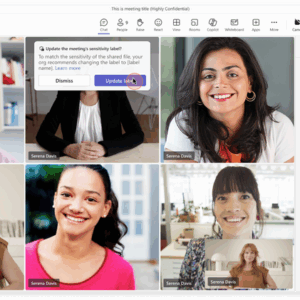
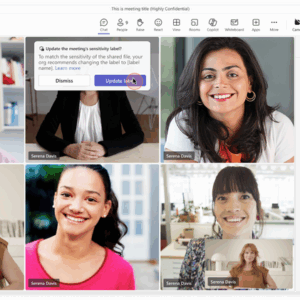

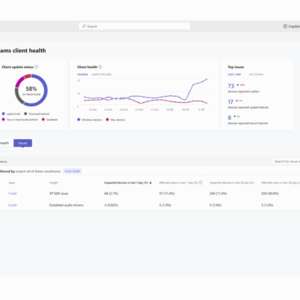
Welcome to the April edition of “What’s new in Teams.” Last month, we shared a TON of news about the Teams features leading the future of collaboration that were announced at Enterprise Connect. Some that we highlighted in March weren’t generally available yet, but are now, so we’re sharing them again here. Like the valuable Teams Phone feature “Queues app: barge/whisper/monitor/takeover”, which helps team leads and supervisors manage and coach agents effectively, and “DVR support for town halls” that enables event attendees to pause, rewind, or fast-forward a live streaming town hall just like a recorded piece of content.
There are some brand new features to check out as well, like enhanced OneDrive navigation, and the ability edit your display name in meetings.
Take a look at the full list below. And don’t miss our post next month, where we’ll announce a ton of new features in our Microsoft Build focused edition!
Meetings, Webinars, Town Halls, and Immersive
Workplace: Places and Teams Rooms
Table of Contents
ToggleChat and Collaboration
Enhanced OneDrive navigation in Teams
Users can now seamlessly return to the exact spot they left off within the OneDrive application when navigating across Teams. This feature enhances user experience by saving the last location for easy retrieval of content, ensuring continuity and reducing the time spent searching for files or information. By automatically displaying the last known state upon return, OneDrive provides more efficient navigation and access to content within the Teams desktop client, significantly improving productivity and collaboration.
Custom file download location for Mac
Mac users now have more control over their file management process and can customize the file download location when saving files shared in a Teams chat or channel. Personalize your file download process, reducing the need to move files post-download. To get started, navigate to Settings and select Files. From there you can choose a default file location for your downloads, and toggle on/off the option to always ask where to save downloaded file.
Improved Microsoft Lists links in Teams messages
Links to Lists, list items, and Lists forms in Teams will automatically unfurl for greater visibility, making it simpler to locate and access these links within both Teams messages and the ‘Shared’ tab of chats. Additionally, the links include details like title and path, helping users identify specific List link types and find pertinent information with ease.
Forward messages with app cards
You can now forward messages containing app cards in chats and channels. Previously, forwarding app cards was restricted, but now you can simply navigate to the “more actions menu of any message containing an app card, and select “Forward”.
Tag Mentions filter in Activity
To view all your tag mentions, select the tag mentions filter in your activity feed. The ‘@Mentions’ filter allows you to catch up quickly on personal mentions, while the ‘Tag mentions’ filter helps you catch up on the Tag mentions you are part of.
Increased drop zone for chats when uploading files
The drop zone in chat is now larger, making it easier to share local files easily. This update will soon be added to channels as well.
Meetings, Webinars, and Town Halls
IT administrators can upload multiple themes for branded meetings [Premium]
Visual branding is essential for creating a memorable experience. Whether it’s a professional client meeting, an internal meeting, or a festive seasonal event, the right theme sets the tone and strengthens your brand’s presence. Now, IT administrators can create and upload up to five brand themes to a customization policy in Teams admin center. Meeting organizers who have the policy assigned to them will be able to choose from different brand theme options when scheduling their meetings, offering flexibility to customize their brand theme for every occasion. This capability is available with a Teams Premium license.
Admins can disable ability to send messages in meeting chat before and after the meeting
We are expanding the existing ‘Meeting chat’ control in Teams admin center so admins can control who can send messages during and after meetings. Admins can select the “In-meeting only” value to disable participants’ ability to send messages in the meeting chat before or after the meeting, for meetings organized by specific users in their tenant. Learn more: Manage chat in Teams meetings – Microsoft Teams | Microsoft Learn
Information barriers moderated meetings
With this feature, organizations with information barrier policies are now able to hold meetings with participants who have conflicting policies, in the presence of an approved moderator. Meeting attendees will remain in the lobby until the moderator joins, unless the moderator has specified the ability to bypass the lobby. This feature is ideal for regulated industries, ensuring compliance while facilitating necessary communication.
Edit display name in meetings
Teams meeting participants will be able to edit their display name, enabling more flexibility in their meeting presence, regardless of their tenant set display name. Users can make this change during the meeting and it will persist only throughout the duration of the meeting.
Notification that intelligent recap is ready for calls from chat and ‘Meet now’ meetings
Notifications for Intelligent recap for calls from chat and ‘Meet now’ meetings are now available. You will receive a notification in your Teams Activity feed and on the banner when an intelligent meeting recap is ready. Clicking on the notification in Activity feed will take you right to the recap. You can configure the notification settings to control where the notification is surfaced, as well as which meetings have notifications enabled.
Set chat notification preference via meeting RSVP
Teams now helps you manage your notifications more effectively by integrating chat notifications with meeting RSVP status. If you decline a meeting, you won’t receive notifications or see the chat in your list, while accepting a meeting ensures you receive all relevant notifications.
Bi-directional calendar syncing between Google Workspace and Teams
Businesses using Google Workspace for email and calendaring can now enable bi-directional synchronization with Teams through the Teams Admin app. This update ensures that events created in either platform are seamlessly reflected in both improving scheduling efficiency and minimizing the risk of missed meetings. With this update, all calendar events – incoming, outgoing, existing, and new – are fully synchronized. This feature is currently available for Teams Essentials customers. It will be available to all Teams customers soon. Learn more here.
Graph APIs to access Teams Meeting AI Insights
Graph APIs for AI Meeting Insights will enable app developers to leverage the AI capabilities of Microsoft Teams & provide insights and recommendations to meeting participants and organizers, without the overhead of owning & managing their own AI pipeline. Currently, we provide APIs for apps to fetch Transcript & Recording content. A common use case for partners using these APIs, is where they download the transcript & feed it to their own AI/LLM models to generate meeting insights. However, this is limited to only larger ISVs who have bandwidth & capability to manage their own LLM/AI engines. APIs that provide AI generated meeting insights directly will allow small-medium ISVs and LOB developers to surface automated meeting insights in their user’s workflow.
DVR support in Town hall
Digital Video Recording (DVR) functionality in town halls now enables event attendees to interact with an instance of a live streaming town hall instance in the same way they would a recorded piece of content, when viewing via desktop or web. This makes it easier to digest the content being presented, giving viewers the ability to pause and move forward or back within a town hall, navigate to any previously-streamed timestamp, and interact in other ways that make viewing a town hall more convenient. This feature is available for all town halls regardless of license assigned to the organizers.
Post and reply to questions as an organizer
Town hall and webinar organizers now have the ability to post and reply to questions using the title “organizer” in the Q&A experience, instead of their individual names. This feature allows instance organizers to present a unified and official voice when responding to attendee questions.
Teams Phone
Teams Phone extensibility for Microsoft Dynamics 365 Contact Center
We introduced at Enterprise Connect Teams Phone extensibility for Dynamics 365 Contact Center and certified ISV solutions to help customers benefit from and extend their existing telephony investment with Teams Phone into the contact center. Beginning this month in public preview, customers with Teams Phone and Dynamics 365 Contact Center will be able to leverage Teams Phone as a single, integrated solution to power calling across their unified communications as a service (UCaaS) and contact center as a service (CCaaS) solutions—streamlining the deployment, management, and billing of their telephony infrastructure. Teams Phone extensibility will also be supported by ISV solutions in the future that leverage Azure Communication Services (ACS) for this integration, offering customers a wide range of options to bring Teams Phone to their preferred contact center app of choice. Learn more.
Queues app: barge/whisper/monitor/takeover
The “Queues app: barge/whisper/monitor/takeover” feature in Teams Phone helps team leads and supervisors manage and coach agents effectively. This feature allows supervisors to:
- Monitor: Listen to the conversations agents are having with callers without being heard
- Whisper: Provide assistance to agents during a call without the caller hearing
- Barge: Join a call in-progress to assist both the agent and the caller
- Takeover: Remove an agent from a call and take over the conversation, if necessary
These capabilities are particularly useful for teams that have to manage a lot of inbound calls to serve internal or external customers – such as IT help desk center environments – and where supervisors need to provide oversight in helping agents follow the right procedures when handling customer calls. The feature is part of the Queues app, which is available with a Teams Premium license.
More seamless migration from on-premises Direct Routing phone numbers to online phone numbers
Teams now supports more seamless migration of on-premises synced Direct Routing (DR) phone numbers to online options – including Direct Routing, Operator Connect, and Teams Calling Plans – without the need to unassign numbers from users or resource accounts. This enhancement enables administrators to make changes to on-premises DR numbers directly via Teams admin center or PowerShell, ensuring all assignment data remains intact. Operator Connect partners leveraging the Transfer API can streamline migrations while preserving user assignments.
Direct Routing Call Troubleshooting via SIP Ladder
We are launching the SIP Ladder diagram tool in Teams admin center to enable admins to troubleshoot their Direct Routing calls in a self-serve way. This feature will be available via the Usage reports page under Teams admin center. It will also enable admins to view the SIP requests, responses and associated SDP data between Microsoft teams proxy and the SBC through which the call was routed. This data will be available for all calls made more than 30 minutes and less than 30 days ago.
Workplace: Places and Teams Rooms
Find certified for Teams devices for all types of spaces and uses at aka.ms/teamsdevices.
Book an individual desk by plugging into a peripheral
Instantly reserve a desk and automatically update your workplace presence just by plugging into a peripheral on a shared desk, enabling a more streamlined workplace experience for employees. IT admins also benefit from access to desk utilization data in the Teams Rooms Pro Management portal. Learn more.
Live transcription and controls on Teams Rooms on Windows
You can control live transcription (start, stop, show) during a meeting from a Teams Rooms on Windows device. The real-time transcript includes each speaker’s name, including those in a room that have enrolled their voice profile in Teams, and timestamp. You can also change settings including the spoken language, the translated language, and whether the original and translated transcript would show side by side. This feature is available in Teams Rooms Pro. Learn more.
Live captions translation in Teams Rooms on Windows
While live captions display in the spoken language by default, on a Teams Rooms on Windows device, meeting participants around the world can choose their preferred translation language for real-time translation without affecting what other meeting participants see, ensuring a more inclusive experience for everyone. Admins have controls for system default captions enablement and profanity filtering in captions and transcripts with settings from Teams Rooms Pro Management portal. This feature is available in Teams Rooms Pro. Learn more.
Updates to gallery view in Teams Rooms on Windows
You can experience a consistent meeting experience across the Teams desktop and Teams Rooms with the updated gallery view in Teams Rooms on Windows. The gallery view will automatically arrange all participants in consistent tile sizes, prioritize video on the meeting stage, offer additional layout options, and increase the number of participants shown on single and dual displays. Admins have controls to set default views, and in-room users can adjust views during the meeting. Learn more.
Occupancy status on Teams panels
Teams panels can now utilize signals from Teams Rooms devices or occupancy sensors that have been paired with the panels to indicate when a room is in use (e.g. LED glow). These signals mean you’re no longer surprised to find an available room is actually occupied. Requires a Teams Rooms Pro or Shared Devices license for the room. Learn more.
Fundamentals and Security
Admins can choose automatic or manual adjustment of meeting sensitivity based on the sensitivity level of shared files in Teams meetings [Premium]
Microsoft 365 E5 and Teams Premium customers can now leverage sensitivity labels from Microsoft Purview Information Protection to help set the right data protection settings in meetings. Admins can choose either an automatic label inheritance policy for meetings, or a label recommendation notification. When an attendee shares a file in meeting chat or via Live share that has a higher sensitivity than the meeting:
- If the admin has enabled the automatic label option, the meeting’s sensitivity will be updated automatically to match the sensitivity of the shared file.
- If the admin has enabled label recommendation, the organizer will receive a notification that recommends the organizer upgrade the meeting’s sensitivity to match the shared file.
Both options help to keep a meeting’s sensitivity level aligned with the content shared.
Brand impersonation phishing protection for GCC, GCC-H and DoD
This feature first launched for commercial users in January, and now is available for the GCC, GCC-H, and DoD audiences. If an initial contact in a chat message with an external user is identified as potential spam or a phishing attempt, the user targeted will be notified. IT admins will also be notified that an external user is targeting their enterprise using brand-impersonation-based phishing attacks.
Background blur, virtual and user uploaded backgrounds the new VDI solution
With this new feature, users on the new VDI solution for Teams can blur their background, choose a Teams virtual background, or replace their background entirely with any image they want by uploading it through the “Video effects and Settings” option.
AVD Screen Capture Protection and Microsoft Teams compatibility
Users who have Screen Capture Protection (SCP) enabled to block screen capture on the remote desktop client (Block screen capture on client) can still share their screen and apps while using the new SlimCore-based optimization for Microsoft Teams.
Cross cloud support for the new optimizations for VDI
Users on the new optimizations for VDI can now access and interact with resources across different cloud environments. This includes enabling features like Cross Cloud Authentication, Management, and Guest Access, along with various improvements in user experience and functionality. VDI users can join optimized meetings with people in other Microsoft 365 cloud environments (e.g., a user in GCC-H joining a meeting in commercial, GCC, or DOD) through three options: authenticated access via cross-cloud meeting connection, authenticated access using a guest account, or anonymous access. These scenarios require Slimcore-based optimization.
Manage location sharing in Teams
Microsoft is updating its policies regarding the sharing of user location data to enhance privacy, improve data security, and ensure compliance with evolving regulatory standards. To enhance transparency and user control, Teams is introducing a new app location consent experience that gives users the choice of when and how Teams can use their location data (specifically SSID & BSSID). All new and existing Teams users on Windows, Mac, and Mobile will be prompted to specify if they want to keep location detection on for emergency calls only, or if they consent to allow location access used for IT Admin Insights or troubleshooting. Learn more here.
Monitor Teams client updates in Teams admin center
IT Administrators can now monitor Teams client version update adoption and access detailed adoption information. This feature enables administrators to proactively understand version adoption, assess version health, and access granular details about devices and users who are on the latest client versions. Additionally, it provides visibility on recency of client versions. Administrators can now proactively view insights and address issues preventing users from automatically updating to the latest and most secure version of the Teams client.
Teams client health dashboards in Teams admin center
IT Administrators can view and monitor the health of Teams desktop clients on both Windows and Mac platforms. This feature offers comprehensive admin-actionable insights into client health metrics, including client crashes and launch failures. With these dashboards, administrators are equipped with detailed information on issues, insights, and mitigation tools to promptly and effectively address any potential client health problems.
Remote contact management for Teams Phone devices in Teams admin center
IT admins can now remotely manage contacts to ensure crucial contacts are available for users on their Teams Phone devices. Admins can push a set of contacts from the Teams Admin Center (TAC) to Teams Android-based devices as speed dial contacts.
Frontline Worker Solutions
Wired headset support to Walkie Talkie on iOS
Wired headsets are now supported in the Walkie Talkie app for iOS, providing greater flexibility and convenience for frontline workers. Users can connect generic wired headsets with a play/pause button to enable toggle-to-talk mode, allowing hands-free operation with a single tap. Specialized push-to-talk (PTT) headsets are also supported, enabling traditional push-to-talk functionality. This feature ensures workers can stay connected without needing to pull out their devices.
Storyline in Teams
Storyline provides a centralized place for corporate communications to foster better communication and alignment across the organization. It enables leaders to connect directly with their workforce through targeted posts, like sharing policy changes or celebrating company milestones. Learn more about Storyline capabilities.
Engage in Teams mobile
The Engage app is now available on the Teams mobile app, delivering a full communities experience directly into Teams. This feature empowers organizations to drive news delivery, strengthen leadership connections, foster relationships, all from a single platform. Learn more.
Flexible membership for deploying Teams at scale
This new feature empowers IT admins to create location-based teams quickly while giving frontline managers the ability to make manual adjustments, like adding or removing an employee, as needed. This additional capability provides greater control for frontline workforce management and is now generally available.
Source link

roosho.
I am Rakib Raihan RooSho, Jack of all IT Trades. You got it right. Good for nothing. I try a lot of things and fail more than that. That's how I learn. Whenever I succeed, I note that in my cookbook. Eventually, that became my blog.




No Comment! Be the first one.