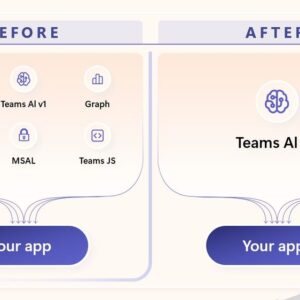
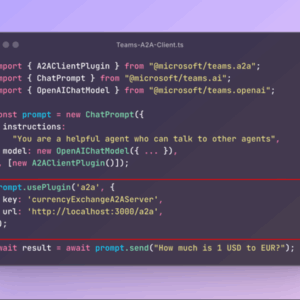
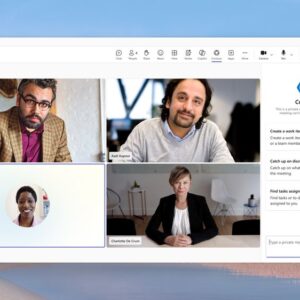
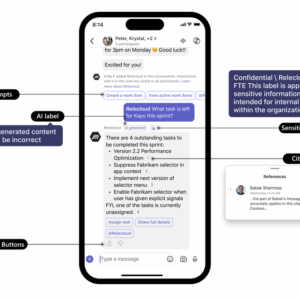
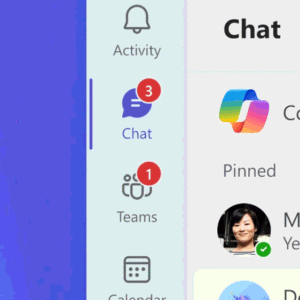
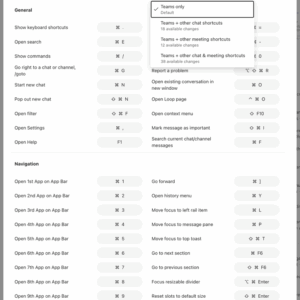
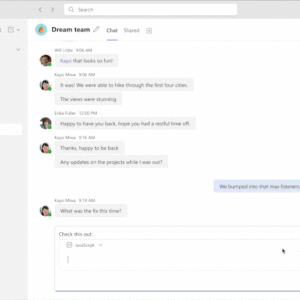
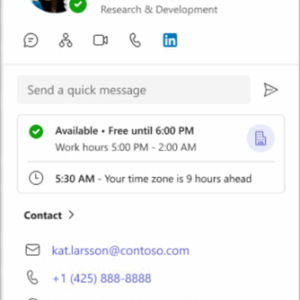
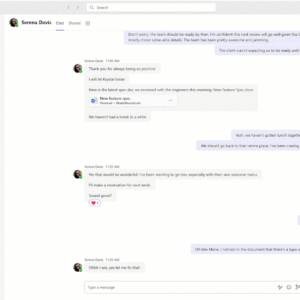
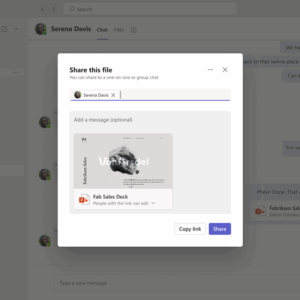
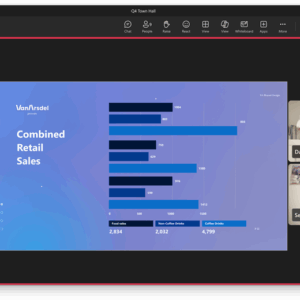
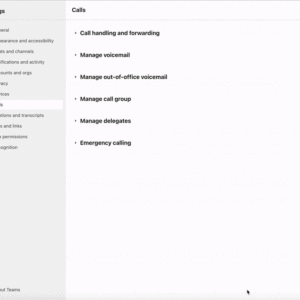


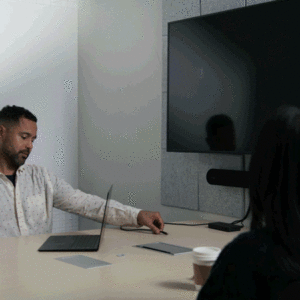
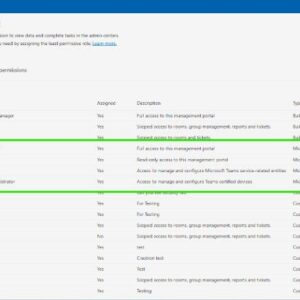
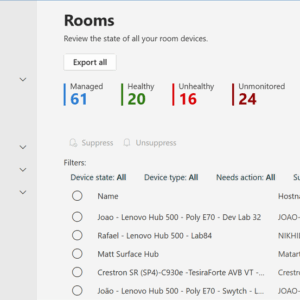
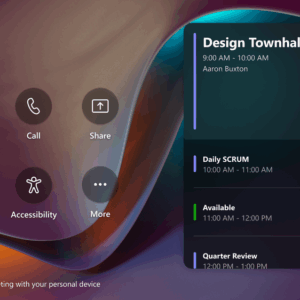
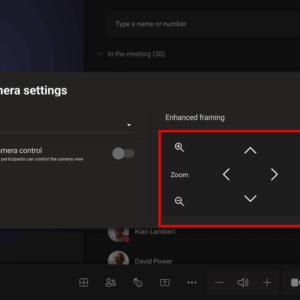




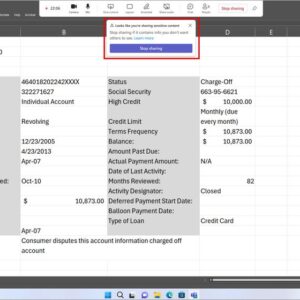
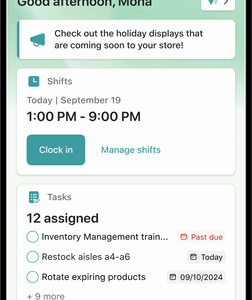
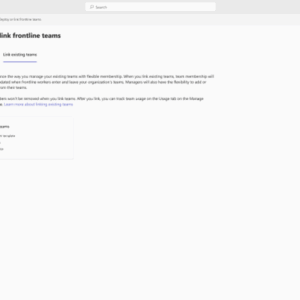
If you’ve never participated in Microsoft Build (and even if you have), now is a great time to check it out! Digital access is free, and there are lots of different ways to make the most of it. You can immerse yourself in interactive coding labs and demos, learn from senior Microsoft leaders and industry experts, build skills, connect with colleagues, and stay up to date with all of the new and upcoming innovations Microsoft has to offer. And if you’re reading this after it’s all over, don’t worry, you can visit the archives to view selected sessions from this year and past years as well.
Speaking of “new and upcoming innovations”, the Teams team is excited to be highlighting some impressive and useful features at Build. We’re launching new ways to discover and add agents in Teams on mobile devices, updating the Teams AI Library to enable developers to build more powerful collaborative agents for Teams, and introducing Agent2Agent Protocol (A2A), that enables developers to build agents for Teams that can exchange messages, data, and credentials without relying upon centralized intermediaries.
So, read on to see what’s coming!
New features released in May*:
Platform
Chat and collaboration
Meetings, webinars, and town halls
Teams Phone
Workplace: Places and Teams Rooms
Certified for Teams Devices
Fundamentals and Security
Frontline Worker Solutions
*All features are generally available unless otherwise noted.
Table of Contents
TogglePlatform
Microsoft 365 Copilot interaction export APIs
The new Interaction Export APIs enable customers and ISVs to export Copilot interaction data for processing in their security and compliance (S+C) applications. These new APIs capture the user prompts and Copilot responses in the Copilot private interactions and provide insights into the resources Copilot has accessed to generate the response. These new APIs will be available in Public Cloud for General Availability.
Updated Teams AI library: Available in public preview
The updated Teams AI Library enables developers to build more powerful collaborative agents for Teams. With the enhanced version in preview for JavaScript and C#, the library simplifies the creation of custom agents and provides access to the latest capabilities including Agent-to-Agent collaboration (A2A), Model Context Protocol (MCP), agentic memory, and more. Learn more about the updated Teams AI Library here.
Model Context Protocol (MCP): Available in public preview
The Teams AI Library now supports Model Context Protocol (MCP). MCP can drastically enhance the abilities of the agents you build, enabling agents to leverage external AI services and vastly expand their skill/action set. This vendor-neutral protocol lets AI agents share memory and tools over a common interface, enabling complex multi-agent workflows. You can now create an agent that uses MCP servers. Connect your agent with our MCP server guide.
Agent2Agent Protocol (A2A): Available in public preview
Developers can build agents for Teams using the A2A protocol that enables secure, peer-to-peer communication between agents. These agents can exchange messages, data, and credentials without relying upon centralized intermediaries, so they can tackle complex enterprise tasks more effectively and efficiently. For example, planning a multi-city business trip might involve one AI agent handling flights, another handling hotels, and another checking your calendar – A2A lets them coordinate that plan together seamlessly. Using advanced agent orchestration capabilities, like A2A, only takes one line of code—drastically reducing the time it takes to create advanced agents.
Agentic memory on Teams: Available in public preview
Agentic memory allows AI agents in Teams to remember past user interactions, enabling more personalized and context-aware experiences. Instead of treating each interaction as isolated, agents can recall previous conversations, preferences, or user roles to tailor responses accordingly.
This memory helps:
- Maintain conversation state across sessions
- Reduce repetitive prompts
- Improve decision-making accuracy
- Build user trust through familiarity and continuity
It’s especially useful in long-running or multi-turn interactions, where agents need to retain context over time. Learn more here.
Automated agent validation: Available in public preview
This feature enables developers to run automated compliance checks on their agents directly within the Teams Developer Portal. It ensures that agents meet Microsoft Store policies, are optimized for high performance and align with responsible AI practices. This streamlines the publishing process and reduces the risk of agents being rejected or underperforming once deployed.
Adoption & engagement insights: Available in public preview
The Developer Portal provides analytics to help developers track adoption and engagement with real-time insights, providing key metrics to refine and optimize agent performance. Developers can track adoption rates, user engagement patterns, and key performance metrics. These insights help teams refine their agents, prioritize improvements, and demonstrate ROI. It’s particularly valuable for product marketing and engineering teams looking to optimize agent performance and user satisfaction.
Interactive Agents for Teams Meetings and Calls: Available in public preview
Now you can seamlessly invite AI-powered agents—like those built in Copilot Studio or available from the Teams Store—into your Teams meetings and calls. These agents can:
- Join group or private conversations during meetings. Interactions with agents in Teams are private by default. When used privately, agents don’t appear in the meeting roster and therefore, your conversations with the agents are truly private.
- Offer real-time assistance without needing a prompt (zero-state prompts)
- Suggest helpful prompts to guide your interactions
- Support a wide range of tasks, from answering questions to tracking action items
Whether you’re collaborating with your team or presenting to stakeholders, these agents act like virtual teammates—ready to help, whenever you need them.
Enhanced GitHub app for Teams
We enhanced GitHub app for Teams. The app is now faster, more intuitive, and includes new features. Enjoy improved notification cards, streamlined actions with slash commands, and organized PR conversations with threading support. GitHub app enhancements are now generally available.
Seamless Agent experiences on Teams mobile (iOS & Android)
We have streamlined the agent acquisition and interaction flow on Teams mobile, so users who spend their day away from a laptop can still get AI assistance exactly when and where they need it. From any chat, channel, meeting, or their personal app tray, users can tap “+” and launch an in-context store carousel, or head to the new “Agents” category in the Teams Store, to discover and install your agent without ever leaving their workflow. Agents on mobile bring zero-prompt entry, contextual suggestions, real-time streaming replies, AI-generated labels, inline citations, sensitivity labels, and a feedback loop—everything tuned for fast, compliant, on-the-go reads. Built on the Teams extensibility framework, they require no extra dev work and unlock hallway, site-visit, and commute-time usage moments that drive higher engagement.
Meeting AI Insights API: Available in Public Preview
This API empowers developers to deliver intelligent meeting experiences—such as surfacing key takeaways or generating follow-ups—without the need to build or maintain their own AI infrastructure. Insights are generated after the meeting concludes and are accessible via Microsoft Graph API endpoints. This API is part of the Microsoft 365 Copilot API, and the results can only be retrieved on behalf of Microsoft 365 Copilot-licensed users.
Chat and Collaboration
New chat and channels experience
The new chat and channels experience is designed to help you collaborate more efficiently and effectively. It’s simple by default, enabling everyone to stay on top of what matters, and it’s powerful on demand, allowing you to organize information and communicate your way. Catch up on chat, channels and teams in one place, use filters to triage messages, create custom sections to organize conversations by topics, and more. Learn more here.
Customize your keyboard to match shortcuts from other apps: Available in public preview now, Generally available by end of May
Keyboard shortcuts help you work efficiently without lifting your hands from the keyboard. Now you can apply the same shortcuts you are accustomed to from other chat and meeting applications to Teams. To do this, access the keyboard shortcuts dialog from the ellipsis in Teams top bar-> Keyboard shortcuts. Then, at the top right you can select keyboard shortcut from other apps from the drop down menu.
Improvements in code block sharing
Over the past year, code blocks sharing has been enhanced. When you type or paste code, it defaults to your last-used language, allows quick creation with shortcuts or slash commands, and support seamless copy-paste. Improved readability with fixed sizing, scrolling, and word wrap ensures a better viewing experience, along with expanded support for more programming languages.
Name pronunciation
You can now record and share the correct pronunciation of your name, fostering inclusivity and ensuring colleagues pronounce names accurately. Simply open your profile card to make a recording. This recording will be accessible on your profile card to individuals at your workplace or school using Microsoft 365. With a single click, you can listen to your colleagues’ name pronunciations.
Resize Teams windows and panes
Teams now offers more options to arrange your Teams app window across your screen real estate, allowing you to keep your communication in context, tailoring it to your needs. Learn more here.
- Resize Teams app: snap and resize the Teams app with Windows 11 Snap layouts to efficiently multitask by viewing multiple applications side by side. You can snap Teams app to one of the different layout, keeping it visible alongside other apps.
- Resize Teams panes: adjust the size of your Teams panes to prioritize what is currently most important to you, and Teams’ fluid experience will instantly adapt to fit the new layout. For instance, you can expand the meeting chat pane during a meeting. Simply hover over the edge of the chat, channels, meetings or activity panes, and drag the arrows to resize the panes
- Zoom levels: Teams now offers additional zoom levels to help you find the size that works best for you. Whether you’re using a 6k display or have low vision and need larger text, icons, and controls, you can zoom in without sacrificing functionality or needing to scroll in two directions to read the text.
Share a file (forward) in chat
You can now directly share a file from chat or channel conversations to other chats or channels, making sharing easier with fewer clicks. To share a file, select the file’s ‘share’ icon. You can add additional content to the message to provide context and clarity for the recipient. You can share in 1:1 chats, group chats, or channels.
Search keywords for standard emojis
Emoji and reaction search is now more intuitive than ever! Users can search any terms related to the emoji they’re looking for to find related results across thousands of standard emoji.
Meetings, Webinars, and Town halls
Real-time text available in Teams meetings and calls
Real-time text (RTT) is an accessibility feature in Microsoft Teams that allows text to be transmitted instantly, character by character, as it’s typed, without needing to press “send.” This enables more immediate and natural conversation, particularly benefiting users who are deaf, hard of hearing, or have speech or cognitive disabilities. In 1:1 calls and meetings, RTT appears in the same pane as Live Captions, creating a unified communication stream where spoken and typed input coexist. This integration reduces the need to switch between interfaces and supports mixed-modality conversations, such as when one participant speaks and the other uses RTT to respond. By preserving conversational flow and reducing cognitive load, RTT helps ensure more accessible, inclusive, and equitable communication for all participants. This is available for Teams on desktop, web, and mobile (iOS and Android).
Teams Webinar in DoD
Teams Webinars are now available for the Department of Defense (DoD) cloud. Schedule webinar instances with internal audiences for up to 1,000 attendees and leverage capabilities such as creation of event pages, manage attendee registrations, incorporate co-organizers, enable breakout rooms, and access attendee reporting.
Control shared content in ‘Manage what attendees see’ before sending it live
The “Manage what attendees see” feature in meetings, town halls and webinars helps organizers deliver polished events more easily by simplifying the attendee view and keeping the focus on participants who have been brought on screen. An enhancement to the ‘Manage what attendees see’ feature allows organizers, co-organizers, and presenters to control when shared content is made visible to attendees. This ensures smooth transitions and prevents unintended screen sharing. Learn more.
Teams Phone
Delayed simultaneous ring for GCC-High and DoD Clouds
For teams with shared call responsibilities, delayed simultaneous ring will ensure calls configure the intended recipient first, instead of notifying everyone the moment a call comes in. This helps reduce noise and minimizes distractions —especially for roles like delegates and customer service teams.
Peripherals: Teams button support across multiple connected peripheral devices: Available in public preview
You can now use the Teams button across peripheral devices without having to manually select a specific device in the Teams devices settings. This ensures a more seamless experience navigating across multiple certified for Microsoft Teams personal peripheral USB devices (with a wire or a dongle) connected to the same host device (such as your laptop). For example, you can use the Teams button on headset A to bring up the meeting pre-join screen, then use the Teams button on headset B to join the meeting, and then use the Teams button on your connected speakerphone to raise hand in the meeting, etc.
Phone devices: Line key support for shared line and call transfers
This feature will enable you to assign shared lines to a line key and view the boss and delegates of the line along with their presence on Teams Phone devices with touch screens. This feature allows delegates to pick up calls on behalf of the boss by pressing the line key and join active calls. Additionally, users will be able to assign the transfer action to the line key, enabling them to transfer active calls by simply pressing that line key.
Phone devices: Add or edit external contacts
Teams Phone certified devices now support the ability to add and edit external contacts directly on the device. Previously, users had to switch to the Teams desktop app to manage external contacts—now, you can stay in the flow of work without leaving the phone device. With just a few taps in the People app, you can enter contact details, assign them to an existing group, or create a new one—all from the convenience of your Teams Phone device. You can now also assign external contacts to line keys so that contact names are displayed instead of numbers.
Workplace: Places and Teams Rooms
Find certified for Teams devices for all types of spaces and uses at aka.ms/teamsdevices.
Auto detection of room audio in BYOD rooms expanded to audio devices with video
The room audio auto-detect and pre-select feature for BYOD rooms in the Teams desktop app, released in October 2024, now also activates the video component of composite audio-video peripherals (e.g. video bars) and automatically uses that camera in Teams. This ensures that Teams users in BYOD spaces, after plugging into an audio-video peripheral, can automatically default to both the audio and now video feeds of that device to easily enable high-quality meeting experiences. Learn more.
Streamlined, unified role-based access controls (RBAC) for Teams device management
IT admins now benefit from unified role-based access controls across both the Teams admin center and Teams Rooms Pro Management portals. This simplifies device management and ensures seamless support for users transitioning between the platforms or managing both environments. Learn more.
GCC-H support in Teams Rooms Pro Management
GCC-H customer tenants now have access to the Teams Rooms Pro Management service and portal, enabling them to use the device lifecycle management features of the solution while meeting high security and privacy standards. Learn more.
Join town halls and webinars as an attendee from Microsoft Teams Rooms on Windows
You can now join town halls, webinars, and structured meetings in Teams as an attendee from Microsoft Teams Rooms on Windows. Now, both attendee and presenter roles are supported for these large-scale events in a Teams Room on Windows. This feature is available in Teams Rooms Pro. Learn more.
Local Pan-Tilt-Zoom (PTZ) camera controls for Microsoft Teams Rooms on Android
If the camera is not currently auto-framing the room, in-room users can control the Pan-Tilt-Zoom (PTZ) of the active camera from the in-room console to ensure a more inclusive environment for all participants. Learn more.
Speaker recognition and attribution in Teams Rooms on Android
Already available in Teams Rooms on Windows, now Teams Rooms on Android can identify who is speaking during live transcription, ensuring clear and precise voice capture for every participant who has enrolled their voice profile. Intelligent speaker functionalities are brought to existing speakers via the cloud. This feature enables intelligent meeting recaps, enhances the value of M365 Copilot and agents by attributing content and actions to individual speakers, and enables AI-enhanced audio and video experiences for meeting participants. Note: for voices to be identified, participants will need to set up a voice profile. It’s easy and secure to enroll your voice in Teams settings. Learn how to Set up your digital voice profile. Available in Teams Rooms Pro. Learn more.
Certified for Teams Devices
Logitech H570e (Teams version) Stereo, USB-C Headset
Enjoy clear audio on Teams calls with Logitech H570e, certified for Microsoft Teams. This entry-level headset delivers better sound with easy controls for enhanced communication and productivity. It features enterprise-quality audio with dual noise-canceling mics and a 30 mm driver. Convenient inline controls and a dedicated Teams button make it easy to manage calls, adjust volume, and mute or unmute. Designed for sustainability and comfort, H570e offers a lightweight design with a minimum of 45% post-consumer recycled plastic(1) in the plastic parts, padded headband, and replaceable earpads. It’s perfect for long online calls and meetings. Learn more.
Poly Voyager Legend 50 UC
Legendary audio. Legendary design. The Poly Voyager Legend 50 UC takes the iconic Bluetooth® headset to the next level with NoiseBlockAI – to deliver a consistent call experience anywhere, no matter the conditions. Learn more.
EPOS ADAPT E1 True Wireless Earbuds – Scandinavian Black
Whether you are joining a Teams meeting, taking a call, or enjoying music, the ADAPT E1 delivers an exceptional experience wherever you are. With Microsoft Teams and Made for iPhone certifications, multi-point connectivity and an impressive 50-hour battery life you will experience seamless calls and communication throughout your day. Leveraging AI and a database of over half a million ear scans, EPOS IntelligentFit™ guarantees unmatched comfort and acoustic performance without the feeling of blocked ears. Experience exceptional sound that makes your music come alive and hybrid active noise cancellation that makes concentration effortless. Whether you need to navigate a busy day of calls or want to immerse yourself in music with rich sound, the ADAPT E1 is your new go-to earbud. Learn more.
Fundamentals and Security
Detect sensitive content while screen sharing [Premium]
When enabled by meeting organizers, Teams will proactively analyze onscreen content and alert meeting organizers, co-organizers, and presenters if the presenter shares sensitive information such as bank information, credit card numbers, etc., on the screen. This helps to limit the exposure of the presenting organization and adds a layer of security to meetings and events.
Frontline Worker Solutions
Simplified UI for frontline
Frontline Workers now enjoy a simpler default experience with more intuitive app names for better organizational connection. The Connections app becomes ‘Home’ with a new icon in the Tailored Frontline App, creating a clearer mobile experience. Find the Engage app pre-pinned to the navigation bar for fast access to Communities.
Flexible membership extends to existing teams
Save time with flexible membership for existing frontline teams. Link teams to the workforce management tool on the Manage frontline teams page to sync membership automatically with Microsoft Entra attributes. Frontline managers can then easily add or remove members. Learn more here.
Source link

roosho.
I am Rakib Raihan RooSho, Jack of all IT Trades. You got it right. Good for nothing. I try a lot of things and fail more than that. That's how I learn. Whenever I succeed, I note that in my cookbook. Eventually, that became my blog.




No Comment! Be the first one.