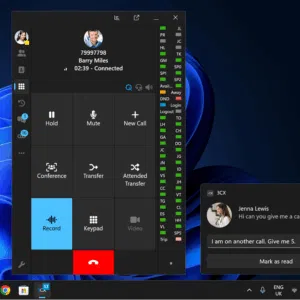
Easily set call forwarding rules and read & reply to chat notifications.
The latest 3CX Windows Softphone 5.1 BETA lets you set call forwarding rules and introduces chat notifications. There’s also updates on QR code provisioning to connect 3CX mobile clients directly from the 3CX Softphone, as well as setting status for other user extensions and enabling a new setting ‘focus on incoming call’. We’ve also improved the keypad to simplify daily use – read on to discover all the details.
Versioning: Until recently, our softphones were not versioned. Starting from this release, versioning begins at 5.1
Set Call Forwarding Rules
Users of PBX Version 20 Update 6 and above with receptionist-level user role privileges or higher – will have the ability to check where a call is being forwarded and set call forwarding rules. To do so, go to the Team page, right-click on a team member and select the Set Call Forwarding option.
The Call Forwarding page will be shown for that user’s current settings. The settings for that particular user can now be changed.
Introducing Chat Notifications
This release introduces chat notifications allowing users to read a message received – and quickly reply via the notification itself. You can either click on the Reply button or Ctrl+Enter to send your message. By clicking on the notification itself, the user will be taken to the active chat. Other chat features include Mark as read.
Switching on Notifications in Windows
If you do not receive any notification from the 3CX app, make sure notifications in Windows is turned on for 3CX
- Click on the Start button
- Go to Settings > System > Notifications
- 3CX radio button should be turned on
Provisioning 3CX Mobile Apps from 3CX Softphone
If you’re on PBX Version 20 Update 5 and above, you have the ability to provision your 3CX mobile client directly from the 3CX Softphone. Go to Settings > Click on the QR Code button at the top right corner next to your extension details. A dialog box will appear, providing links to the store apps, user manual guides and the QR code. Scan this QR code from your 3CX App to provision your account.
Get the app: App Store or Google Play
User Guides iOS and Android
Set Status for Other User Extensions
Users with receptionist-level user role privileges or higher, now have the ability to set the status for other user extensions.
Go to the Team page, right click on a team member and select the Set status option. A dialog is shown to allow the status for that user to be updated.
New Setting: Focus on Incoming Calls
In the settings page under General options, we have a new setting ‘Focus on incoming calls’. Enabling this setting brings the app to the foreground if the app was closed or minimized when receiving an incoming call.
In the event the app is opened and hidden under other windows, Microsoft limits us from bringing the app into the foreground. In this case, the 3CX icon will start flashing in the taskbar notifying you of an incoming call together with the incoming call notification banner.
Other Keypad Changes
In this release
- Keep on top button is now accessible from the app’s title bar next to the Panel button
- Your extension status is now clearly visible under the text ‘Enter name or number’
- You can switch deskphone control functionality directly from the quick action buttons in the keypad by clicking on the middle icon and selecting between 3CX Softphone, or any other deskphone or smartphone that is registered with that same extension
- Control ringer volume from the Settings page. Predefined values: 25%, 50%, 75%, or 100%. Default value 100%.
- Music from other sources will now pause automatically when an incoming call is received. This option is disabled by default and can be enabled from the Settings page.
Check the changelog for a detailed breakdown of all updates.
How To Get 5.1 BETA
Go to the Microsoft Store to find and install 3CX BETA.
Note: Avoid running the production version alongside the BETA to prevent conflicts.
Windows Softphone Forum
Head over to the dedicated Windows Softphone Forum to let us know what you think.
Follow us on X and LinkedIn to stay -up-to- date on latest news and feature releases.
Source link





No Comment! Be the first one.